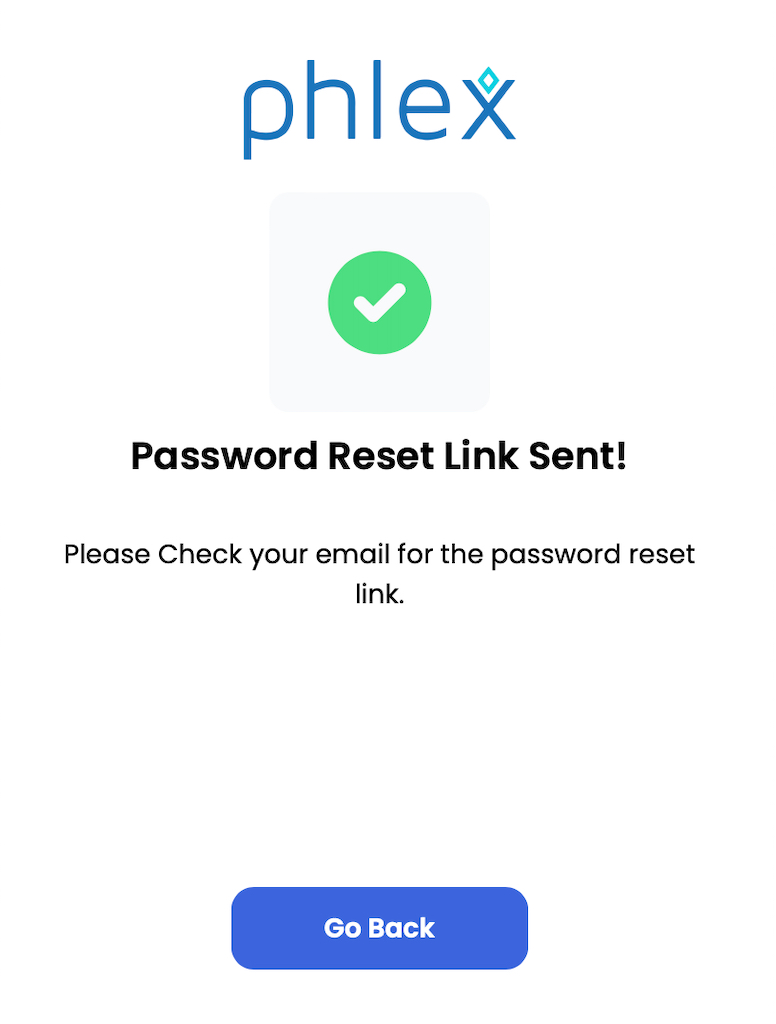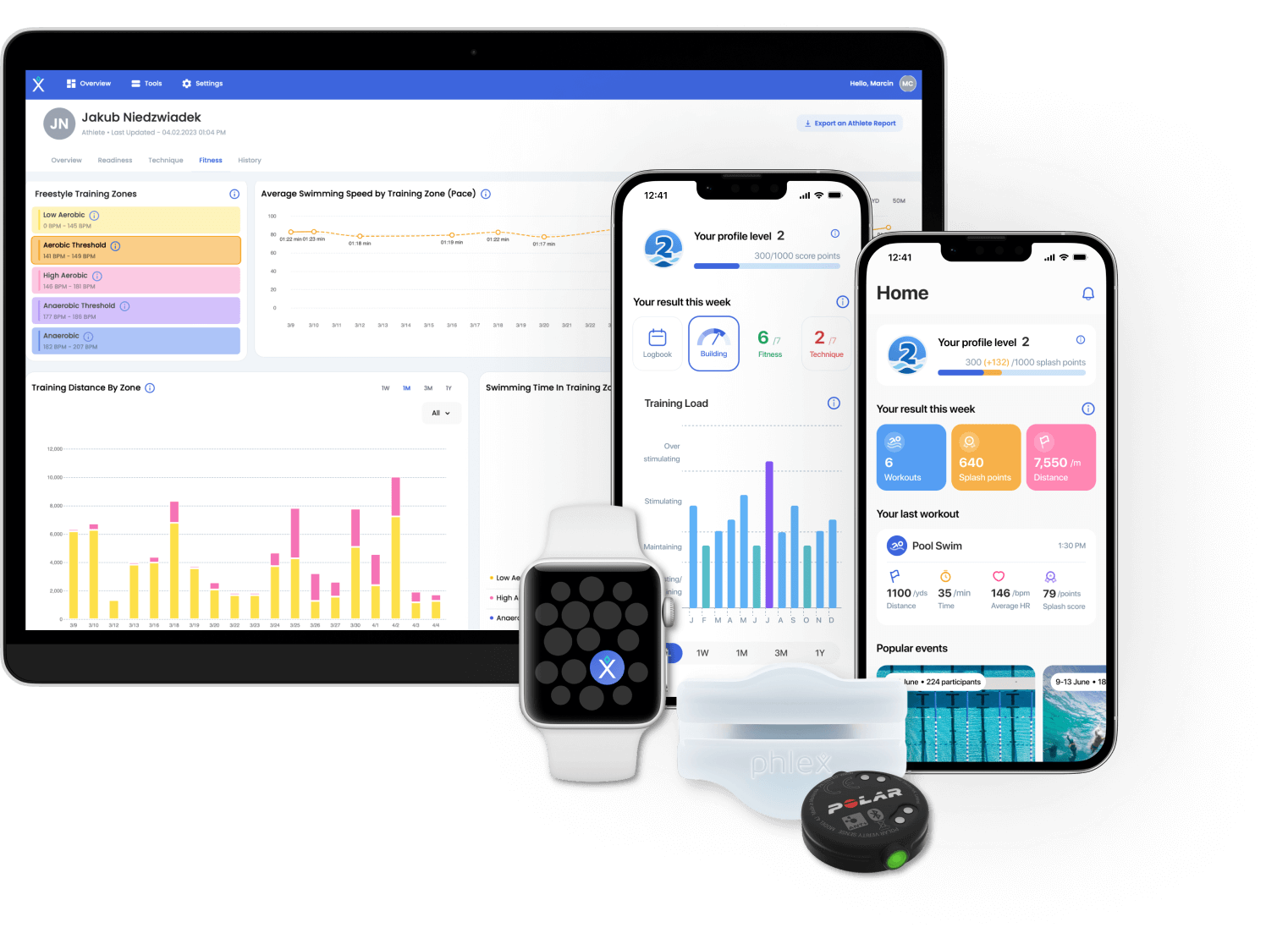
Step 1: Confirm Your Account Email
Please note that the license for the Phlex Swim App is tied to the email used during checkout. This license can be assigned to a separate swimmer's email during the setup process.
Ensure that you're using the correct email address to login. You can confirm that email by the receipt of purchase.