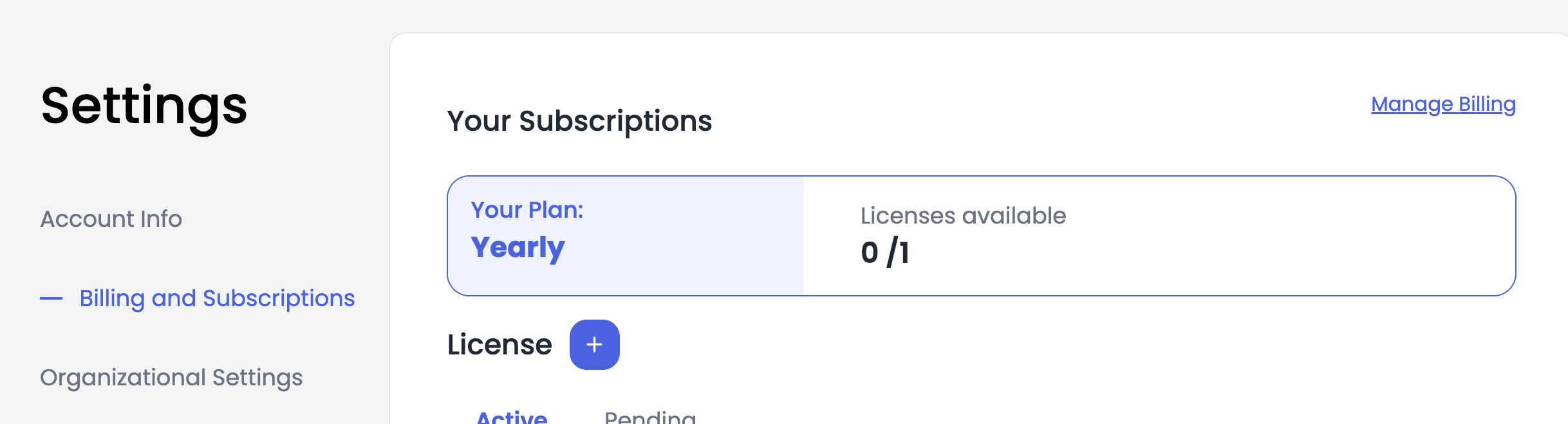
A) Cancel or Pause Account
1. Login to the PRO platform using your mobile app login details.
2. Click on the 'Settings' tab.
3. Navigate to 'Billing and Subscriptions'
4. Select 'Manage Billing' and choose the 'Cancel Account' option.
Having issues with billing and/or licensing? Follow this step-by-step guide to troubleshoot and overcome these issues:
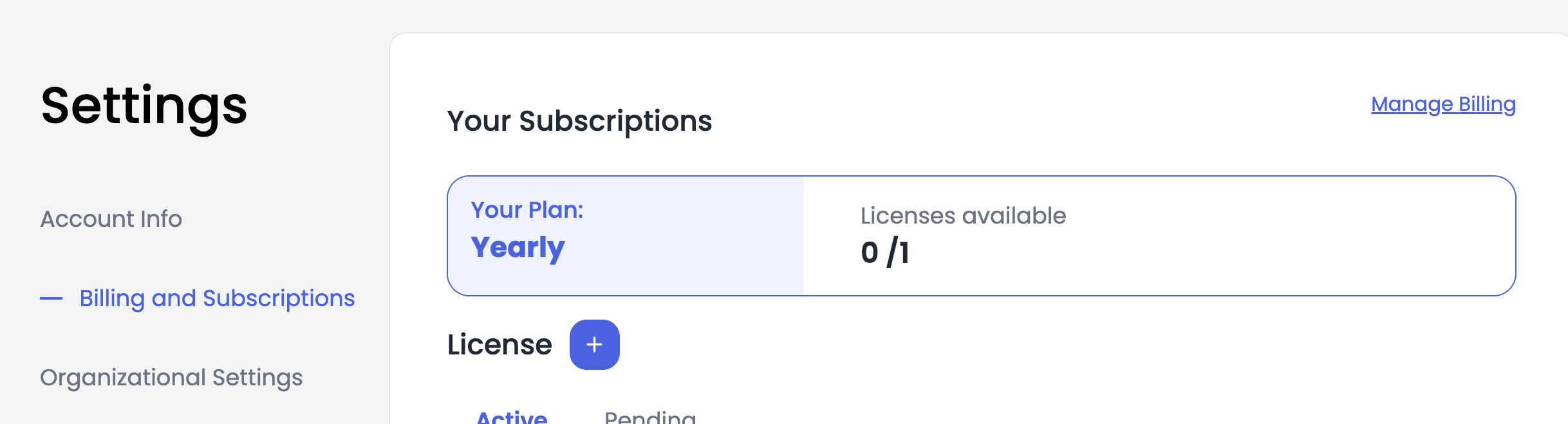
1. Login to the PRO platform using your mobile app login details.
2. Click on the 'Settings' tab.
3. Navigate to 'Billing and Subscriptions'
4. Select 'Manage Billing' and choose the 'Cancel Account' option.

1. Login to the PRO platform
2. Click on the 'Settings' tab.
3. Navigate to 'Billing and Subscriptions'
4. Select 'Manage Billing' and choose the 'Cancel Account' option.2) Go to 'Settings' -> 'Billing and Subscriptions'
3) Click on the + symbol next to "Licenses"
4) Add the email address of the individual(s) you want to distribute a license to.
5) If you also want to connect them to your organization, ensure the "Invite Athlete" checkbox is checked.
6) Check 'Invite'

1) Visit the Phlex website and navigate to the 'Swimmer' page.
2) Choose between monthly or annual license options based on your needs.
3) Follow the prompts to complete the setup process.
1) Login to the PRO platform
2) Navigate to 'Settings' -> Billing and Subscriptions'
3) Click on the stacked three dots symbol located to the far right side of each row under "Active" licenses.
4) Revoke the license from the current user by clicking "Unassign"
5) Click on the + symbol next to "Licenses".
6) Add the email address of the individual(s) you want to distribute a license to
7) If you also want to connect them to your organization, ensure the "Invite Athlete" checkbox is checked.
8) Click 'Invite'.


1) Login to the PRO platform
2) Navigate to 'Settings' -> Billing and Subscriptions'
3) Along the top of this page, under Your Subscriptions and "Licenses available" you will see a number showing ___/___. This will reflect how many licenses you have available to send out of the number that you have purchased.
4) Under licenses, you will see "Active" and "Pending" categories. If you have not sent out any invites to accept a license they will appear under active with the name saying "Unassigned"
5) To share a license with another user (or to invite them to create a new account with that license) click on the + symbol.
6) Add the email address of the individual(s) you want to distribute a license to.
7) If you also want to connect them to your organization, ensure the "Invite Athlete" checkbox is checked.
8) Click "Invite".
Our support team is here to help. You can email us at team@phlexswim.com with any questions.